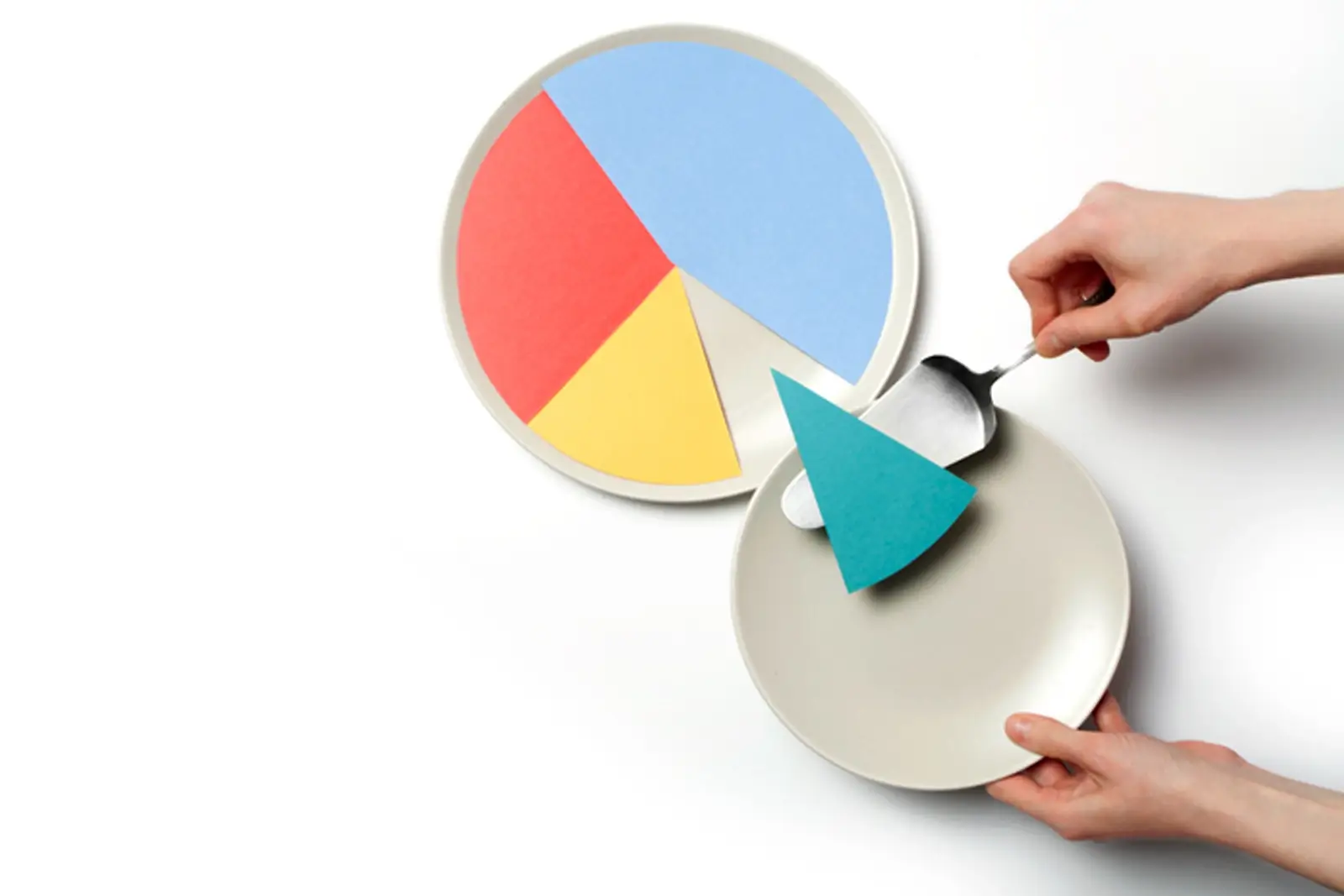Power BI DAX: COUNTING WHEN

Master Power BI DAX: Conditional counting logic - Your guide
Are you ready to take your Power BI skills to the next level? Then it's time to familiarize yourself with one of the most powerful techniques in DAX: conditional counting logic, a method similar to the COUNT WHEN function in Excel. This technique is not only a key tool for data analysts, but also an indispensable helper for sifting through complex data sets efficiently and effectively.
Introduction to conditional counting logic with DAX in Power BI
Welcome to the dynamic world of Power BI and DAX (Data Analysis Expressions), where data analysis and visualization are taken to a new level. An essential element in this process is the application of conditional counting logic, similar to the COUNT WHEN function in Excel, but realized through the powerful functions of DAX. This technique is crucial for determining the number of records that meet certain criteria - a common yet complex need in data analysis.
There is no direct CALCULATE function in Power BI, but you can achieve similar results with DAX. This is done by combining functions such as CALCULATE, COUNTROWS and FILTER to count the number of rows in a table that fulfill a defined condition. Imagine you have a table of sales data and want to know how many sales are above a certain amount, or you have a customer list and want to determine how many customers are from a certain region. With the conditional counting logic in DAX, you can perform such specific queries efficiently.
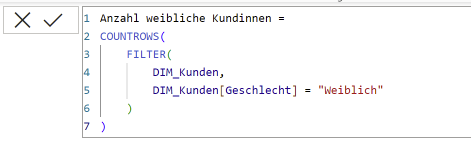
The real advantage of this technique in DAX lies in its flexibility and power. Unlike simple counting functions that you may be familiar with from Excel, the conditional counting logic in DAX allows for much more precise and condition-based analysis. You can define complex criteria that take into account multiple columns or even different tables within your data model. This ability to dive deep into the data and identify specific patterns or trends makes this technique a must-have for anyone serious about Power BI.
In this section, we'll take an in-depth look at conditional counting logic in DAX, understand how it works and explore how it can take your data analysis to the next level in Power BI. Whether you're just starting out or already have experience with Power BI, a solid understanding of this technique will help you utilize your data more effectively and gain deeper insights.
Comparison with Excel functions
For those of you who are already familiar with Excel, the comparison between the conditional counting logic in DAX and the COUNT IF function in Excel offers interesting insights. At first glance, it may seem that both methods pursue similar goals - they count data points that meet certain criteria. However, a closer look reveals significant differences in their functionality and application, which are mainly due to the different environments of Excel and Power BI.
In Excel, the NUMBER IF function is based on cell references. You define a range of cells and a criterion, and Excel counts the number of cells in that range that meet the criterion. This function is very useful for simple and direct queries, but it reaches its limits when it comes to more complex data relationships and analyses.
DAX in Power BI, on the other hand, goes one step further. Instead of a direct NUMBER WHEN function, DAX uses a combination of CALCULATE, COUNTROWS and FILTERto achieve similar results. This approach makes it possible to create much more complex and dynamic queries. For example, you can define conditions that refer to multiple tables or that depend on other measures in the data model. This opens up a world of possibilities for in-depth data analysis, especially with large and complex data sets.
Another important difference is the way DAX performs calculations. While Excel calculates each cell individually, DAX uses a more powerful and efficient calculation model specifically designed for large amounts of data and complex queries. This means that DAX analyses are generally faster and more efficient, especially when it comes to large data sets.
To summarize, although the conditional counting logic in DAX and COUNT WHEN in Excel have similar basic functions, DAX offers a more far-reaching and powerful solution for data analysis in a business intelligence context. The ability to navigate complex data relationships and work efficiently with large data sets makes DAX an indispensable tool for any Power BI user.
Application examples and case studies
The possible applications of conditional counting logic in DAX are diverse and can provide valuable insights in various business areas. Here are some concrete examples that illustrate the application of this technique in real-life scenarios:
Sales analysis
Scenario: Suppose you want to analyze how many sales in the "North" region have reached an amount of over 10,000 euros.
Example table: Sales
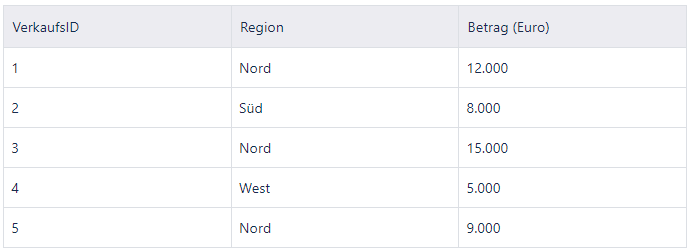
In this scenario, sales with IDs 1 and 3 would be counted as they are in the "North" region and have an amount of more than EUR 10,000.
DAX formula:
SALES_NORTH_OVER_10000 =This formula filters the sales table to count only the rows that are in the "North" region and have an amount greater than 10,000 euros.
COUNTROWS(
FILTER(
'Sales',
'Sales'[Region] = "North" && 'Sales'[Amount] > 10000
)
)
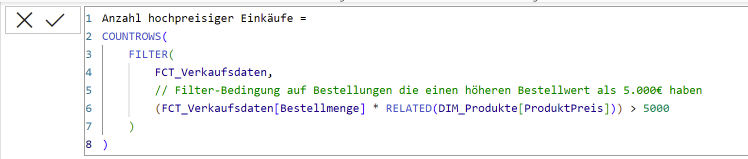
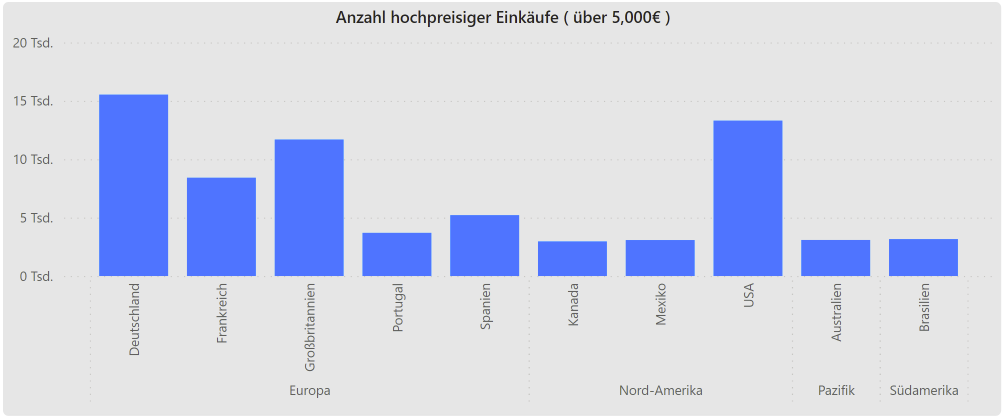
Customer feedback
Scenario: You want to know how many customers have given positive feedback (rating 4 or 5) on product "X".
Example table: Customer feedback
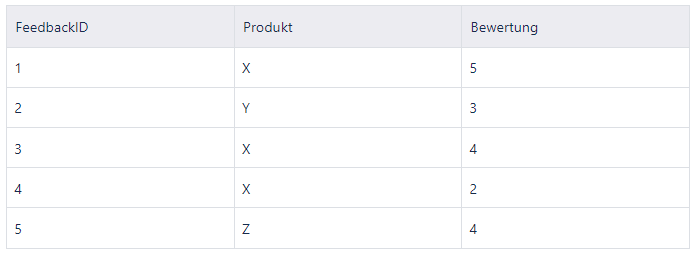
In this case, the feedback entries with IDs 1 and 3 would be counted, as they relate to product "X" and have a rating of 4 or higher.
DAX formula:
POSITIVES_FEEDBACK_X =
COUNTROWS(
FILTER(
'Customer feedback',
'Customer feedback'[Product] = "X" && 'Customer feedback'[Rating] >= 4
)
)
This formula counts the number of feedback entries for product "X" that have a rating of 4 or higher.
Inventory management
Scenario: Determine how many products in stock are below a critical level of 50 units.
Example table: Stock level
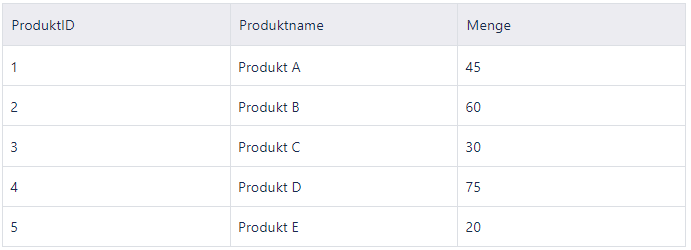
In this scenario, the products with IDs 1, 3 and 5 would be counted as their quantity is below the critical level of 50 units.
DAX formula:
KRITISCHER_BESTAND =
COUNTROWS(
FILTER(
'Lagerbestand',
'Lagerbestand'[Menge] < 50
)
)
This formula helps to quickly identify products whose stock is below the critical level, which can be crucial for inventory planning and reordering.
Tips for increasing performance with large data sets
Working with large data sets in Power BI can be challenging, especially when it comes to efficiently executing DAX queries for conditional counts. Here are some advanced tips that can help you optimize the performance of your DAX queries:
- Avoid unnecessary calculations
- Efficient conditions: Limit the number of conditions in your DAX formulas. Each additional condition can increase the execution time, especially with large data sets.
- Avoid complex calculations: Complex calculations within your DAX queries can affect performance. Try to perform calculations outside of the main query and use the results as filter criteria.
- Use filters sensibly
- Pre-filtering: Instead of searching through the entire amount of data, use filters to reduce the amount of data before applying complex calculations. This can be achieved by using filter functions such as FILTER().
- Pre-filtering: Instead of searching through the entire amount of data, use filters to reduce the amount of data before applying complex calculations. This can be achieved by using filter functions such as FILTER().
- Optimize your data model
- Efficient data structure: Make sure that your data model is well structured. Avoid unnecessary relationships and columns that can affect performance.
- Star schema design: If possible, use a preferred modeling technique for BI tools such as Star schema for your data model. This design separates transactional data (fact tables) from descriptive data (dimension tables), which can improve query performance.
By following these advanced tips, you can significantly increase the performance of your conditional counts in Power BI, even when working with large data sets. This will not only result in faster query times, but also a more efficient use of your resources and an improved user experience.



.webp)