Power BI: Calculate number

A guide to effective data analysis
Power BI, a leading tool in the field of business intelligence, enables companies to gain valuable insights from their data. A key component of Power BI is the Data Analysis Expressions (DAX) language, which is used to create formulas and expressions for analyzing data. DAX is both powerful and flexible, allowing users to perform complex calculations and analyses.
Introduction to the basics of DAX and Power BI
Power BI combines different services, apps and connectors to create clear and engaging visual analytics from disparate data sources. Whether your data resides in a simple Microsoft Excel workbook or is stored in distributed cloud-based databases, Power BI allows you to easily connect, visualize and analyze that data. Don't have Microsoft Power BI yet? You can find out how to get started here.
A central aspect of Power BI is the Data Analysis Expressions (DAX) language. DAX, specifically designed for data modeling in Microsoft Power BI, SQL Server Analysis Services and Power Pivot in Excel, is a formula language that creates new information from existing data in your model. It is a collection of functions, operators and constants that are used in formulas or expressions to calculate values. DAX can be used for a variety of purposes, from simple calculations such as sums or averages to complex time-based calculations or calculations across multiple tables. This flexibility and power make DAX a key element for anyone who wants to use Power BI to maximize their data analysis.
Explanation of the COUNT and COUNTX function
In Power BI, COUNT and COUNTX are two basic DAX functions that are used to count items in a data table. These functions are crucial for data analysis and reporting as they allow quantitative insights to be gained from the data.
COUNT: Counting numerical values
The COUNT function is one of the most basic and most frequently used DAX functions in Power BI. It is specifically used to count the number of rows in a column. This function is particularly useful in scenarios where you need a simple count of entries, such as:
- The number of items sold.
- The number of transactions in a given period.
- The number of customers who have spent a certain amount.
COUNT is effective when it comes to getting a quick overview of the amount of data that meets certain numerical criteria.

COUNTX: Extended counts with conditions
COUNTX is an extended version of the COUNT function. It allows you to count the number of elements in a column based on a specific expression or condition. This function is particularly useful when you need to perform complex counts that go beyond simple numerical values. Some use cases for COUNTX include, for example:
- The counting of sales that exceed a certain threshold.
- Determining the number of customers who have purchased in several product categories.
- The calculation of the number of days on which sales have exceeded a certain target value.
COUNTX is particularly useful in scenarios where you need to incorporate conditional logic into your counts. It enables a deeper and more specific analysis of the data by providing the flexibility to integrate user-defined criteria and conditions into the counting processes.

Practical examples of how to calculate the number of elements in a table
To better understand how COUNT and COUNTX work and how they are used in Power BI, let's look at two specific examples.
Imagine a simple table containing sales data.

1. simple counting with COUNT
If you now use COUNT(SalesTable[SoldUnits]), this function simply counts all rows in the "SoldUnits" column, regardless of whether the value is greater than 0 or not. It only ignores empty cells.
The result would be 5, as there are five entries in the "Units sold" column, including the rows in which 0 units were sold.
2. conditional counting with COUNTX
Now we want to know how many sales actually took place, i.e. how often products were sold (i.e. SoldUnits > 0). This is where COUNTX comes into play. We can use a COUNTX function to iterate through each row of the table and count the rows where the number of units sold is greater than 0.
The DAX formula would look like this: COUNTX(SalesTable, IF(SalesTable[SoldUnits] > 0, 1, BLANK()))
What this formula does:
- COUNTX(SalesTable, ...): Goes through every row in the sales table.
- IF(SalesTable[SoldUnits] > 0, 1, BLANK()): A check is made for each row to see whether SoldUnits > 0. If yes, the function returns 1, which counts as a valid sales row. Otherwise, it returns BLANK(), which is not counted.
The result of this function would be 3, as there are three sales (SalesID 1, 3 and 4) for which the SoldUnits are greater than 0.

These examples show how you can use COUNT and COUNTX in Power BI to effectively calculate the number of elements in a table based on various criteria.
Tips for troubleshooting and optimization
Working with DAX in Power BI can be complex, and it's not uncommon to encounter challenges. Effective troubleshooting and optimization are crucial to ensure the accuracy and efficiency of your data analysis. We'll show you some troubleshooting tips.
- Check your data sources: Make sure your data is correct and up to date. Errors in the data can lead to inaccurate results.
- Use suitable functions: Choose the DAX functions that best fit your specific analysis task. Using the wrong function can lead to misleading results.
- Optimize your formulas: Long and complex formulas can affect performance. Try to make your formulas as efficient as possible.
- Test and validate: Check your calculations by testing and validating to make sure they are correct.
The ability to effectively calculate the number of items in Power BI is an essential part of data analysis. By understanding and correctly applying DAX functions such as COUNT and COUNTX, you can gain valuable insights into your data and make informed business decisions. With the right techniques and a deep understanding of Power BI, you can unlock the full potential of your data.



.webp)