Power BI: Calculate duration

Efficient time difference calculation in Power BI: A key to success in data analysis
The ability to accurately calculate and analyze duration is essential in today's data-driven business world. Microsoft Power BI offers extensive functions to master this task. We will show you how to master the difference calculation between two pieces of data in Power BI. To do this, we will highlight various methods, the use of DATEDIFF and other relevant time functions, illustrate this using concrete case studies and give practical tips on visualizing time durations in reports.
Different methods for calculating time differences in Power BI
In Power BI, there are several practical ways to calculate time difference that can be customized according to your specific needs. A commonly used approach is to use the DATEDIFF function. This function is particularly helpful when you want to determine the time difference between two dates, be it in days, hours or minutes. For example, you can easily find out how many days there are between the order date and the delivery date.
In addition to DATEDIFF, there are also other useful time functions such as DATEADD and TotalYTD. DATEADD is ideal for shifting a specific date by a specified number of days, months or years. This is particularly useful for calculating the estimated delivery date by adding a period of time to the order date. TotalYTD, on the other hand, is very useful for determining the cumulative total performance of a company from the beginning of the year to a specific date, which can be very important for annual planning and performance analysis.
In some cases, however, a single function is not enough to achieve the desired results. This is where the combination of different functions comes into play. For example, you could first change the delivery date with the DATEADD function and then use the DATEDIFF function to calculate the delivery time, i.e. the time between the order date and delivery.
Another essential element in the time difference calculation in business applications is the inclusion of weekends and public holidays. In Power BI, these can be taken into account through a combination of various functions and custom logic. Power BI also enables the creation of customized formulas that differ from the standard working hours of 9am to 5pm and allows the implementation of dynamic calculations that automatically adapt to changing data.
These various methods and functions in Power BI allow you to precisely calculate the time differences you need for your data analysis.
Application of DATEDIFF and other Power BI time functions
The precise calculation of time intervals is an essential part of data analysis in Power BI. The DATEDIFF function plays a central role here, but other time functions also offer valuable options. You can find detailed instructions on how to calculate the number of days between two dates using the DATEDIFF function in this article.
For even more precise time calculations, you can also use other time functions such as DatesYTD, DATEADD and TotalYTD in Power BI. These functions expand your options for working with time data and allow you to perform a variety of time-related analyses.
DatesYTD is a function that makes it possible to record all data from the beginning of the year up to a specific date. This is particularly useful for year-on-year comparisons or analyzing performance over a period of time. The syntax is: DatesYTD(date_column), where date_column is the column containing the dates.
Example: DatesYTD('Sales[Date]') would return all sales data from the beginning of the year to the current date in the current context in the 'Sales[Date]' column.
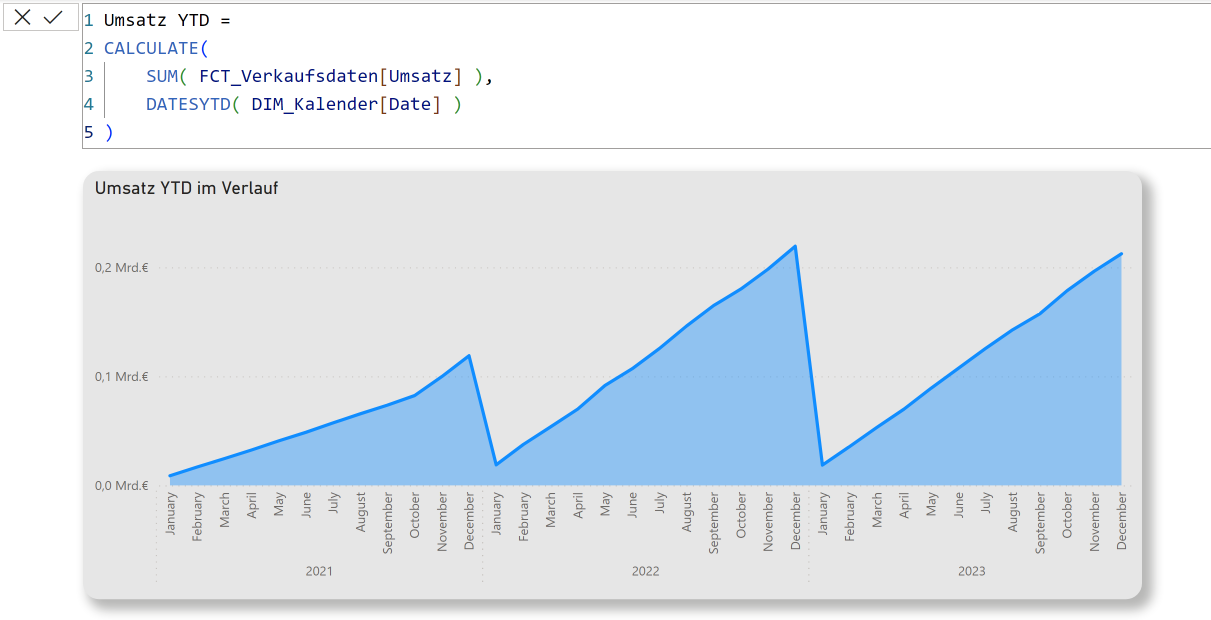
DATEADD adds a specified number of time units to a date. The general syntax is: DATEADD(date, number_of_intervals, interval_type).
Example: DATEADD("2023-01-01", 3, "month") adds three months to January 1, 2023 and results in April 1, 2023.
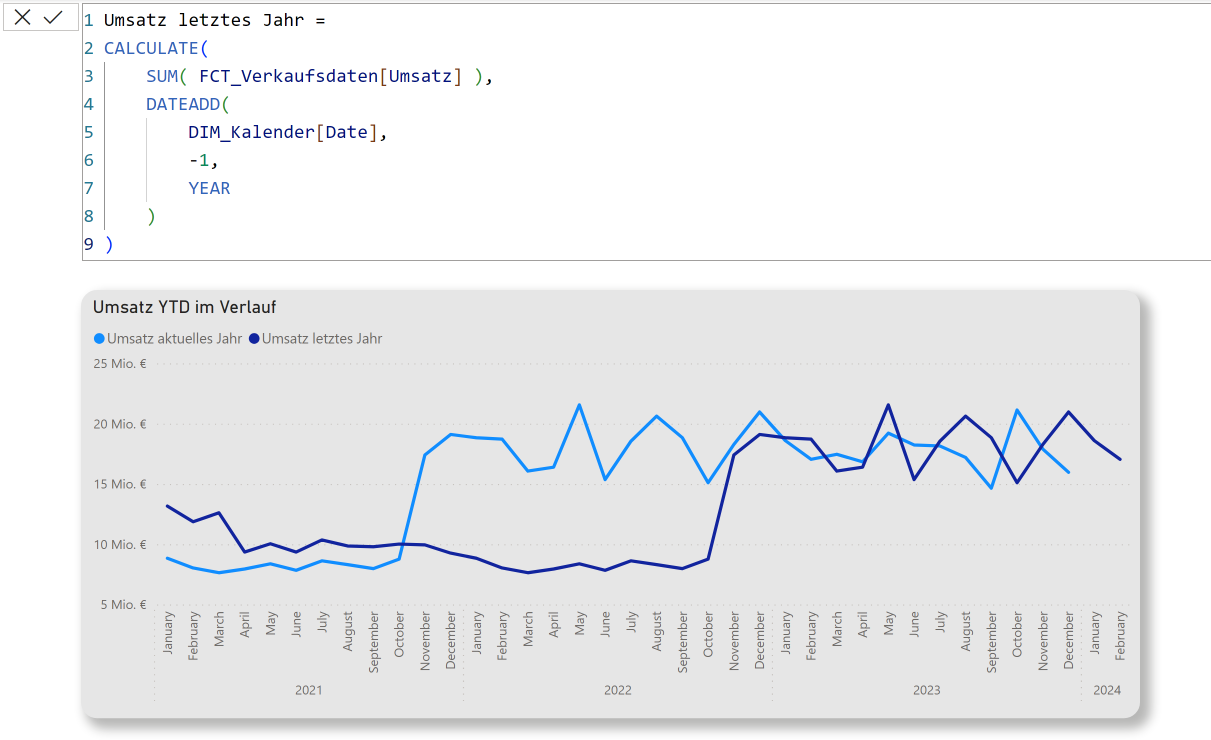
TotalYTD calculates the cumulative total of a value from the beginning of the year to the current date in the current context. This is particularly useful for analyzing annual performance in different business areas. The syntax is: TotalYTD(expression, dates)where expression the values to be totaled and dates is the date.
Example: TotalYTD(SUM('Sales[Amount]'), 'Sales[Date]') would be the total amount of sales from the beginning of the year to the current date in the Sales[Date]' column.
In addition to these functions, there are others that can be used to calculate durations. Here are some additional functions that may be useful:
TIMEVALUE:
This function converts a time in text format into a time in serial number format, which Power BI uses for time calculations.
Example: TIMEVALUE("6:30 PM") converts the text time "6:30 PM" into a serial time format.
NETWORKDAYS:
This function calculates the number of working days between two dates, excluding weekends (Saturday and Sunday) and optionally specified holidays.
Example: NETWORKDAYS(start_date, end_date, holidays) returns the number of working days between two dates, where holidays is a list of public holidays.
NOW and TODAY:
NOW returns the current date and time, while TODAY only returns the current date. These functions are useful for including the current time or date in calculations.
These functions can be used in different combinations to perform a variety of time calculations, from simple difference calculations to complex business logic that takes working days and public holidays into account. Their application depends on the specific requirements of your data analysis and the functions available in your specific data analysis tool.
Case studies: Practical applications of the time difference calculation in Power BI
The calculation of time difference in Power BI is used in a variety of business scenarios. We show two detailed case studies that illustrate the versatility and importance of these calculations in the real world.
1st case study: Optimization of processing times in a customer service center
Background: In a customer service center, the fast and efficient processing of customer inquiries is crucial for customer satisfaction. It is important to measure and optimize the average processing time.
Data collection: Power BI is used to record data such as the time a customer inquiry is received, the start of processing and the completion of the inquiry.
Analysis: By using time functions such as DATEDIFF, the processing times for each request can be calculated. This data can then be summarized to identify average values, peak times and trends, for example.
Results and measures: The analysis can show at which times of day processing times are longest or which types of inquiries take longer. Targeted measures such as personnel planning or process optimization can then be introduced.
2nd case study: Analysis of delivery times in the logistics sector
Background: In the logistics industry, accurate and efficient delivery times are crucial for customer satisfaction and operational efficiency. Monitoring and analyzing these times is therefore of great importance.
Data collection: The dispatch date, the expected delivery date and the actual delivery date are recorded for each delivery.
Analysis: With Power BI, planned and actual delivery times are compared using functions such as DATEDIFF to identify deviations and delays.
Results and measures: The analysis can reveal patterns in delivery delays, such as specific routes or periods of frequent delays. This enables the company to review and adapt logistics processes to increase efficiency and improve customer satisfaction.
Visualization tips for time difference in Power BI reports:
Effective visualization of time difference in Power BI reports is a key element in making complex data accessible and actionable. Here are some advanced tips to best visualize time durations in your reports:
Selecting the correct diagram type:
- Bar charts: Ideal for displaying durations of different categories or groups side by side. They enable a quick comparison of the duration between different elements.
- Line charts: Perfect for showing trends over time. They are particularly useful for tracking the development of processing or delivery times over a longer period of time.
- Gantt charts: These are particularly effective for visualizing projects or tasks and their respective durations in the context of a schedule. They help to visualize overlaps and dependencies between tasks.
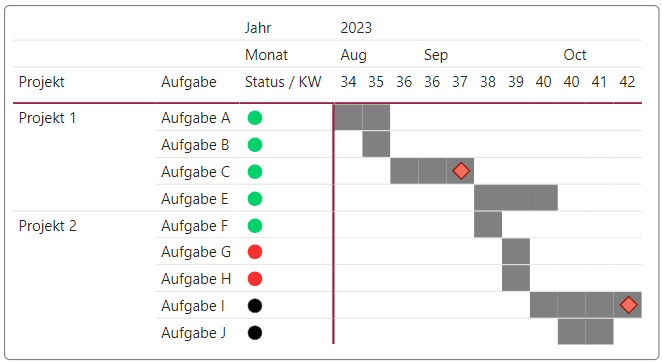
The calculation and visualization of time difference in Power BI is a powerful tool for companies to gain insights into their processes and make informed decisions. By mastering the various functions and techniques, companies can increase their efficiency and gain a competitive advantage.



.webp)