Power BI: Calculate cumulative values

Master cumulative values - A comprehensive guide
Cumulative calculations are an essential part of data analysis and reporting, especially when it comes to understanding trends and patterns over time. In Power BI, cumulative calculations allow analysts and business users to track the evolution of metrics such as sales, customer growth or expenses over time. This technique is particularly useful for evaluating the overall performance of a company or department.
Introduction to cumulative calculations
In the world of data analytics and business intelligence, the ability to recognize and interpret trends and patterns in business data is invaluable. This is where cumulative calculations come into play, especially in a powerful tool like Power BI. These calculations are critical to gaining a deeper understanding of how key business metrics evolve over time. Cumulative calculations in Power BI are methods that allow data to be aggregated over a period of time to analyze ongoing trends and overall performance. This type of data processing is particularly valuable for tracking the development of key indicators such as sales, customer acquisition or total expenditure. They provide a perspective that goes beyond looking at isolated data points and make it possible to assess the overall performance of a company or a specific department over time.
Cumulative calculations are versatile and offer valuable insights in various business areas:
- Financial analysis: Tracking sales performance to identify growth trends or evaluate financial targets.
- Marketing: Assessment of the long-term impact of marketing campaigns on sales or customer loyalty.
- Sales management: Monitoring cumulative sales figures to measure the effectiveness of sales strategies.
- Project management: tracking the cumulative progress of projects against schedules and budgets.
Power BI stands out as a tool for cumulative calculations due to its user-friendliness and flexibility. With a combination of intuitive DAX functions and versatile visualization options, Power BI enables users to perform complex cumulative analyses and present them in an understandable form. The platform not only supports the creation of meaningful cumulative data models, but also enables these insights to be shared and communicated through interactive and visually appealing reports.
Use of CALCULATE and FILTER to create cumulative totals
With its DAX functions (Data Analysis Expressions), Power BI offers a powerful way of performing cumulative calculations. Two key functions in this context are CALCULATE and FILTER, which, when used skillfully, enable flexible and dynamic creation of cumulative totals.
The role of CALCULATE:
CALCULATEis one of the most versatile functions in DAX and plays a central role in the creation of cumulative calculations. This function allows you to change or modify the context in which an expression is calculated. You can use it to:
- Perform cross-context calculations: With CALCULATE, you can change the way your data is calculated based on different situations/context.
Example: Suppose you have a report that shows the total sales per month. But now you want to know what the sales were only in a certain region or only for a certain product in the same period. With CALCULATE you can filter out this specific information without having to change the entire report. - Apply conditions: CALCULATE also allows you to set specific conditions or "rules" under which your data should be calculated.
Example: Let's imagine you want to calculate total sales, but only from customers who are over 50 years old. With CALCULATE, you can set this condition so that only the turnover from this specific customer group is included in your calculation.
The role of FILTER
FILTER is another important DAX function that is used in combination with CALCULATE to create cumulative totals. FILTER is used to filter a data set based on specific criteria. This function is particularly useful to:
- Segment data sets: You can limit a data set to a specific group of data that meets certain criteria.
Example: Suppose you have a list of sales that were made in different cities. However, you only want to analyze the sales in Berlin. Here you can use FILTER to segment your data set so that only sales in Berlin are taken into account. - Enable dynamic calculations: By combining with CALCULATE, you can create dynamic cumulative calculations that adjust when the filter criteria change.
Example: Let's imagine you want to calculate the total sales per month, but you want to have the option to see these sales only for certain product categories. With FILTER and CALCULATE you can create a dynamic calculation that allows you to switch between different product categories. So if you change the filter to only show "Electronics", the calculation will automatically adjust and show the total sales for electronics products only.
This combination of CALCULATE and FILTER is particularly powerful as it enables customizable cumulative calculations: For example, you can create cumulative sales totals that update automatically when you change the period or product category under consideration. This makes it possible to track the development of sales over time and analyze how different segments or time periods affect total sales. The synergy of CALCULATE and FILTER in Power BI thus offers a flexible and in-depth analysis capability that is essential for data-driven decisions in companies.

Application examples: Cumulative sales over time
A classic and extremely valuable example of the use of cumulative calculations in Power BI is the analysis of cumulative sales. This type of analysis provides companies with profound insights into their sales development and is crucial for strategic decisions and planning.
The importance of cumulative sales analysis
Cumulative sales analysis is more than just a presentation of sales figures over time. It offers a continuous perspective that provides insights into various aspects of business operations:
- Recognizing growth trends: By observing the cumulative sales curve over a longer period of time, companies can determine whether their sales growth is stable, inconsistent or declining. This is crucial for assessing overall business performance and planning future growth strategies.
- Analyzing seasonal trends: Cumulative sales data is particularly useful for identifying seasonal patterns. Companies in industries with pronounced seasonal fluctuations, such as retail or tourism, can use this information to adjust their inventory planning, personnel planning and marketing campaigns accordingly.
- Impact of marketing campaigns: By analyzing the changes in the cumulative sales curve before, during and after marketing campaigns, companies can measure the effectiveness of their marketing efforts. This helps to decide which marketing strategies should be maintained, adapted or discontinued.
- Comparison with previous year's data: By comparing the cumulative sales of the current year with those of the previous year, companies can determine whether or not they are improving compared to the previous year. This is important for long-term strategic planning and goal setting.
Practical implementation in Power BI
In Power BI, a cumulative sales curve can be created by combining various DAX functions and visualization tools. The steps include:
- Data preparation: First, the sales data must be correctly imported into Power BI and prepared. This includes ensuring that the data is correctly formatted and error-free.
- Creation of a cumulative measure: Using DAX functions such as CALCULATE and FILTER, a new measure is created that calculates the cumulative turnover.
- Visualization: The visualization of cumulative data in Power BI is crucial to make complex information accessible and understandable. One way to do this is to display cumulative sales trends using a line chart or other suitable visualization format in Power BI. The line chart is ideal for displaying the development of data over time. Alternatively, bar charts or area charts can be used. Bar charts can be used to compare cumulative data in different categories or segments, which is particularly useful for analyzing the performance of different business units or products. Area charts, on the other hand, offer an alternative representation to line charts when only one characteristic needs to be shown.
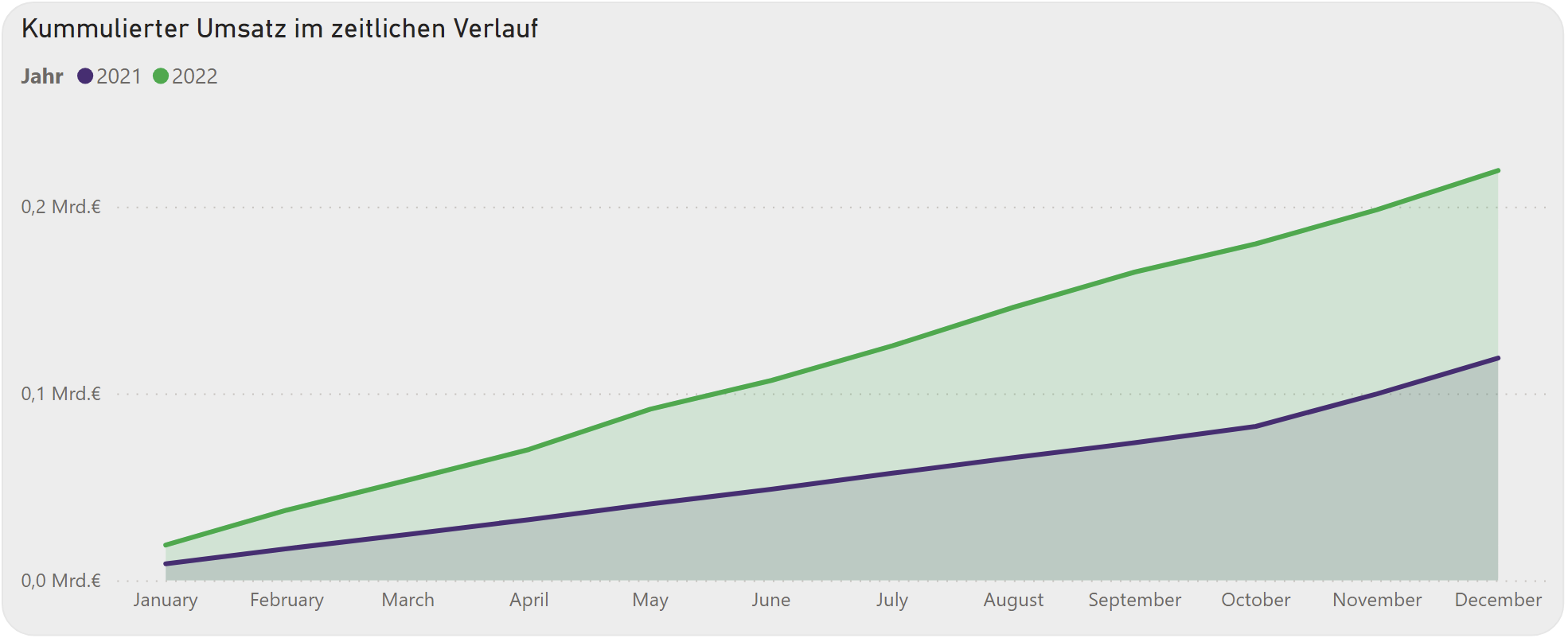



.webp)