Power BI: Calculate total

Power BI master class: Calculating sums made easy
In this post, we'll look at one of the fundamental elements in Power BI: the totals calculation. Whether you're just starting out or are an experienced user, understanding and using sum calculations effectively is crucial. We start with a detailed look at the SUM and SUMX functions and then move on to different application scenarios. We will also look at how you can integrate conditions into your sum formulas and finish with strategies for optimizing these calculations with large data sets.
Introduction to SUM and SUMX functions
In today's Deep Dive, we will look at the essential tools for calculating totals in Power BI: the SUM and SUMX functions. These functions are central to data aggregation and offer a wide range of possible applications. If you are just starting out and are not yet familiar with the Power BI cosmos, our Power BI training courses can be a real support in learning the basics and successfully integrating Power BI into your company.
Let's start with the SUM function. This is your first port of call when it comes to calculating totals for a single column in your data source. The SUM function is particularly effective when you need a quick and straightforward aggregation of values. It is ideal for scenarios where you want to calculate the total sum of items such as sales figures, expenses or other numerical values.
Imagine you have a table with daily sales figures. To determine the total sales figures for a specific period, you can simply apply the SUM function to the corresponding column:
SUM(Sales table[Sales figures]
This expression adds up all the values in the "Sales figures" column of the "Sales table" table. But what happens if your requirements go beyond simple aggregations?
This is where the SUMX function in the foreground. SUMX is one of the iterator functions and offers extended flexibility by allowing you to perform individual calculations for each row of your table before the sum is calculated. This function is particularly useful when you need to perform complex calculations across multiple columns or tables. For example, you can use SUMX to apply conditional logic to calculate totals based on specific criteria or perform calculations based on values from multiple columns.
Let's assume you have a table with products, their prices and quantities sold. You want to calculate the total turnover. This is where SUMX comes into play:
SUMX(sales table, sales table[quantity] * sales table[price])
In this example, SUMX multiplies the purchased quantity by the corresponding price for each row in the "Sales table" table and then totals these values. This enables a line-by-line calculation that goes beyond simple summation.
The decisive advantage of SUMX over the simple SUM function is the accuracy of the calculation. With SUMX, you calculate the total price (quantity * product price) for each product sold in the first step. Only at the end does Power BI calculate the sum of all these total prices. This approach takes into account the individual prices of each product in each transaction, which enables a precise calculation of sales.
If you were to use only the SUM function instead, you could add up the total quantity of all products sold, but you would then have to multiply this by a uniform price. This would not reflect the actual sales conditions, as you would not be able to use the specific price for each product. Using SUMX in Power BI therefore allows for a more accurate method of calculating sales that takes into account the individual prices and quantities sold of each product.
The flexibility of SUMX is also evident in more complex scenarios. Let's say you only want to calculate the total turnover for products with a price above 50 euros. With SUMX, you can include this condition directly in the calculation:
SUMX( FILTER(Sales table, Sales table[price] > 50), Sales table [Quantity] * Sales table [Price])
Here, the FILTER function first filters the table to only include rows with a price above 50 euros, and SUMX then calculates the total sales based on this filtered table.
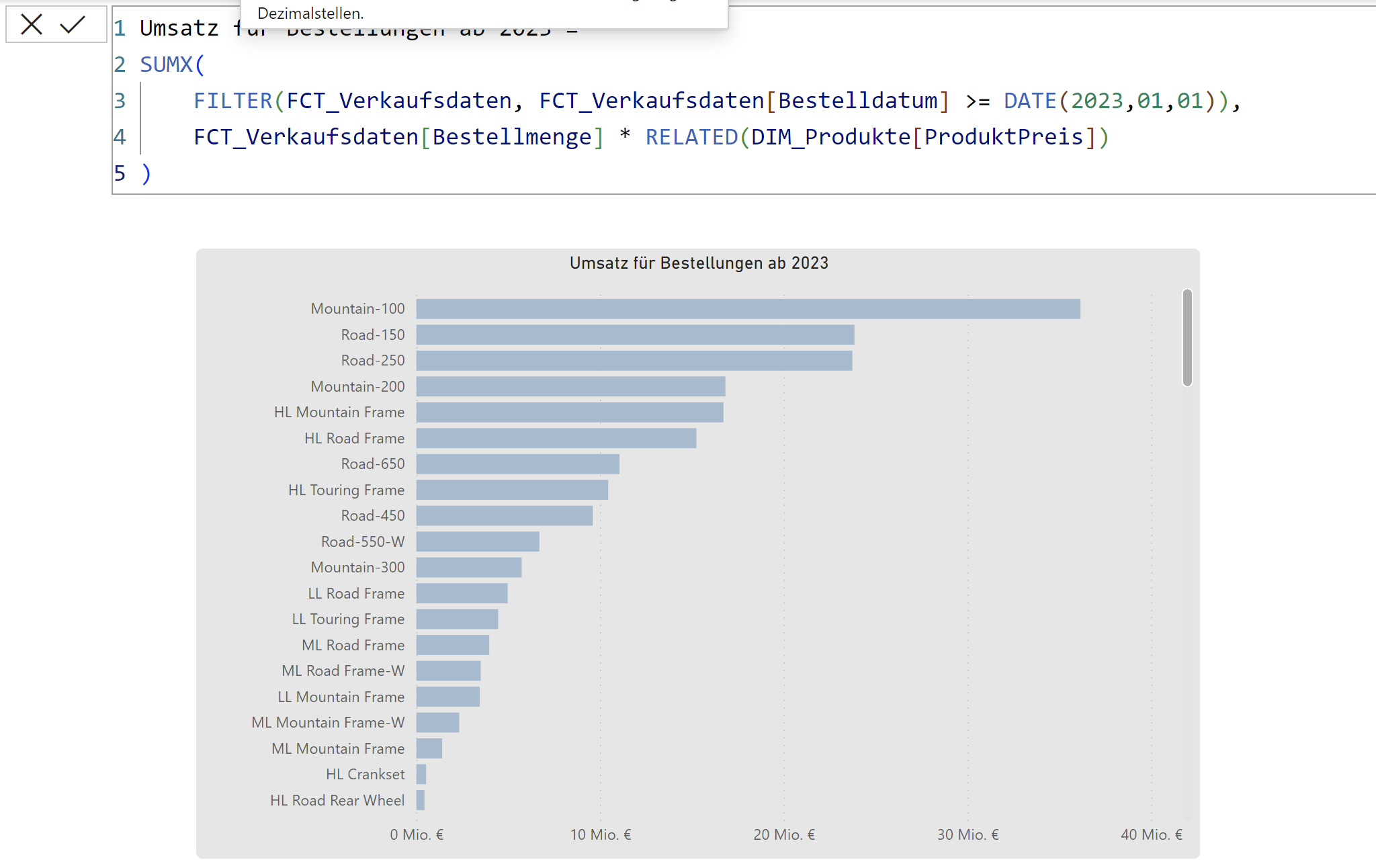
A significant difference between SUM and SUMX lies in the way they work: While SUM is applied directly to a single column and sums the values in that column, SUMX allows for a more detailed calculation. SUMX takes a table and an expression formula, which makes it possible to perform calculations row by row before the results are totaled. This row-based calculation capability is the core feature that sets SUMX apart from SUM and makes it a powerful tool in your Power BI toolkit, especially for analyzing complex data sets. The additional flexibility provided by the use of expression formulas is another benefit that makes SUMX particularly valuable for advanced data manipulation and analysis.
In the following sections, we'll look at how you can use these features in different scenarios to gain deeper insights into your data and take your analytics skills to the next level.
Different application scenarios for totals calculations
Now that we have familiarized ourselves with the basics of the SUM and SUMX functions, let's take a look at some exciting application scenarios. SUM calculations in Power BI are much more than just a tool for financial reports. They offer a wide range of options for gaining deeper insights into different types of data. For example:
Time-based aggregations:
A classic application scenario is time-based aggregation. Imagine you have a data series with monthly energy consumption values. With the SUM function, you can calculate the total consumption for an entire year or a specific period. This helps you to identify seasonal patterns and trends.
In the event that you have a table with the monthly energy consumption values of a company, the SUM function allows you to determine the total consumption for the year. The formula could look like this:
SUM(Energy consumption table [annual consumption])
Extension for the cost calculation: Let's now assume that your table not only contains the monthly energy consumption values, but also the respective energy prices for each month. In this case, you may want to calculate the total cost of energy consumption for the year, with a different price for each month. This is where the SUMX function comes into play, allowing you to perform a line-by-line calculation by multiplying each month's consumption by the corresponding price before summing the results. The formula could look like this:
SUMX(energy consumption table, energy consumption table [monthly consumption] * energy consumption table [price per unit])
By using SUMX, you can precisely calculate the total cost of energy consumption. This enables a detailed analysis of energy costs over the year and helps you to understand the impact of price changes and consumption trends.
Inventory management:
In the field of inventory management, analytical functions play a crucial role in assessing the total value of stock or calculating the average storage period of products. These analyses are of great importance for optimizing warehousing and minimizing storage costs.
Suppose you first want to determine the total value of a particular product category in your warehouse. If your table contains the number of units of each product category and you assume a uniform value per unit across all products, you could use the SUM function to calculate the total number of units:
SUM(Stock table[Stock])
You would then multiply this result by the uniform value per unit to determine the total value of the stock for this category. However, this method only provides a rough estimate as it assumes a uniform price per unit.
For a more precise calculation that takes into account different values per unit, the SUMX function is ideal. Let's say your table contains not only the stock, but also the specific value per unit for each product. With SUMX, you can determine the total value of the stock more precisely by multiplying the stock for each product in the warehouse by the respective value per unit and then adding these products together:
SUMX( Stock table, Stock table [Stock] * Stock table [Value per unit])
This method enables a detailed assessment of the stock by taking into account the specific values per unit of each product. It is particularly useful for inventory management tasks where products are present at different prices and in different quantities. By using SUMX, companies can obtain a more accurate assessment of their inventory value, which in turn supports more efficient warehousing and cost reduction.
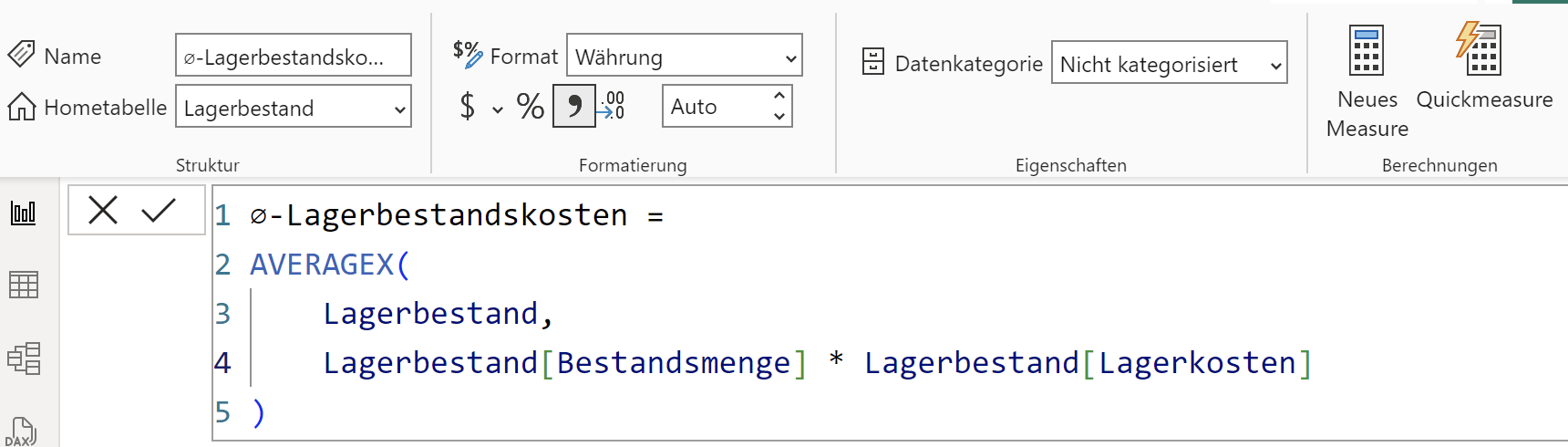
These examples show how versatile SUM and SUMX can be used in Power BI. They enable you to gain valuable insights from your data that go far beyond simple sums and help you make informed decisions in various business areas.
Integration of conditions in summation formulas
The real strength of Power BI is when it comes to not only calculating simple sums, but also integrating specific conditions into these calculations. Instead of SUMIF and SUMIFS, which are used in Excel, Power BI offers powerful DAX functions such as CALCULATE and FILTER to calculate conditional sums. You can find out more about the CALCULATE and FILTER functions in our blog post "5. Power BI: Calculating cumulative values".
Conditional summation with CALCULATE and FILTER:
This combination makes it possible to calculate totals for data records that meet certain criteria. Imagine you have a table with sales data and want to calculate the total sales for a specific product only. You can achieve this with a combination of CALCULATE and FILTER:
CALCULATE( SUM(Sales table[Turnover]), Sales table [Product] = "Product A")
In this example, CALCULATE totals the sales in the "Sales table" table, but only for rows in which the "Product" field has the value "Product A".
Advanced applications with multiple criteria:
For more complex scenarios where you want to calculate totals based on multiple criteria, you can extend the FILTER function within CALCULATE. Let's say you want to determine the total sales for a product in a specific region and within a specific time period:
CALCULATE( SUM(Sales table[Turnover]), FILTER( Sales table, Sales table [Product] = "Product A" && Sales table[Region] = "Region 1" && Sales table[Sales date] >= DATE(2023, 1, 1) && Verkaufstabelle[Verkaufsdatum] <= DATE(2023, 12, 31) ))
Here, CALCULATE adds up the sales for "Product A" in "Region 1", but only for sales made in 2023.
These examples show how you can use DAX functions such as CALCULATE and FILTER to aggregate data that meets specific conditions. These methods are extremely useful for gaining specific insights from your data and making informed decisions based on precise data analysis.
Optimization of totals calculations for large data sets
Working with large data sets in Power BI can be challenging, especially when it comes to efficient summary calculations. Large data sets require careful planning and optimization to avoid performance degradation. Here are some advanced strategies to make your summary calculations efficient even with large data:
- Efficient data modeling: Use "Star Schema" or "Snowflake Schema" and integrate only relevant data to speed up processing.
- Intelligent calculations: Use pre-calculated columns and calculate intermediate results in advance to minimize the computing load.
- DAX functions: Use DAX functions such as CALCULATE for efficient totals calculations with complex filter logic.
- Incremental loading: Only load newly added or changed data to increase performance.
- Monitoring and tuning: Identify and eliminate bottlenecks with performance analysis tools in Power BI.
These measures help to carry out summary calculations efficiently, even with large amounts of data, and to make optimum use of the performance of Power BI.



.webp)